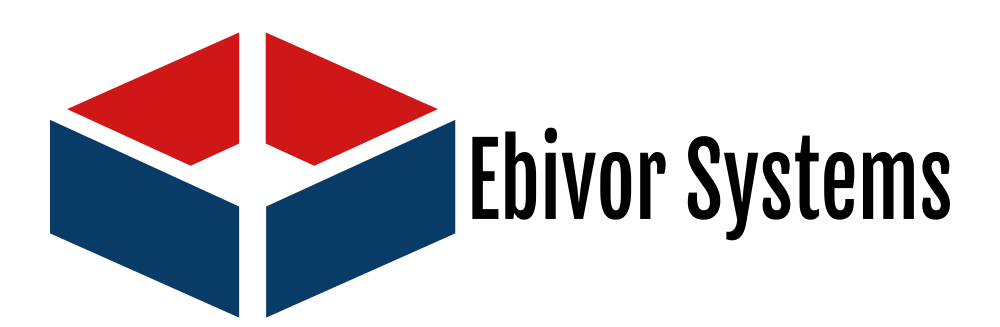Create strong passwords
Password security starts with creating a strong password. A strong password is:
- At least 12 characters long but 14 or more is better
- A combination of uppercase letters, lowercase letters, numbers, and symbols
- Not a word that can be found in a dictionary
- Not the name of a person or a popular entity such as a character, product, or organization
- Significantly different from your previous passwords
- Easy for you to remember but difficult for others to guess
- Consider using a phrase like “6MonkeysLooking^”
Secure your passwords
Once you’ve created a strong password, you should follow these guidelines to keep it secure:
- Don’t share a password with anyone. Not even a friend or family member.
- Never send a password by email, instant message, or any other means of communication that is not reliably secure.
- Use a unique password for each website. If someone steals a password that you use on multiple websites, all the information that password protects on all of those sites is at risk.
- If you don’t want to memorize multiple passwords, consider using a password manager. The best password managers will automatically update stored passwords, keep them encrypted, and require multi-factor authentication for access.
- Don’t store a password on the device it’s designed to protect.
- It’s ok to write your passwords down, as long as you keep them secure. Don’t write them on sticky notes or cards that you keep near the thing the password protects, even if you think they’re well-hidden they could be discovered.
- Whenever possible, change passwords immediately on accounts you suspect may have been compromised, or even if you just think the password has been compromised.
- Avoid entering your password on any device if you’re unsure whether that device is secure. Devices that are shared or available for public use might have keylogging software installed that could capture your password as you type it. You should also avoid allowing your password to be saved on shared or public computers.
- Enable multi-factor authentication (MFA) whenever available. MFA is a method of access control that requires more than one credential for verification—such as requiring both a password and a pin. This adds another layer of security in case someone guesses or steals your password.
TIP: If you’re asked to create answers to security questions, provide an unrelated answer. For example, if the question is “Where were you born?” you might answer “Green.” Answers like these can’t be found by trolling Twitter or Facebook. (Just be sure they make sense to you, so you’ll remember them.)
Don’t be tricked into revealing your passwords
Criminals can try to break your password, but sometimes it’s easier to exploit human nature and trick you into revealing it. You’re most vulnerable to scams that look genuine.
You might receive an email message pretending to be from an online store (like eBay or Amazon) or a phone call from your “bank” that tries to convince you of the “legitimate” need for your password or other sensitive information. It could be a phishing scam. (You may have heard these con games referred to as social engineering.)
Here are some guidelines to follow to protect your passwords and other sensitive information:
- In general, be wary of anyone who is requesting sensitive information from you, even if it’s someone you know or a company you trust. For example, a crook may have hijacked a friend’s account and sent email to everyone in the friend’s address book. Treat all unsolicited requests for sensitive information with caution.
- Never share your password in response to an email or phone request—for example, to verify your identity—even if it appears to be from a trusted company or person.
- Always access websites using trusted links. Scammers can copy the look of a company’s communications to fool you into clicking a phony link or attachment, so use caution with links that appear in unsolicited emails, instant messages, or SMS messages. If in doubt, go directly to the official website of the bank or other service you’re trying to access via your own bookmark or by typing the legitimate address of the service in yourself.